Intro
Unlock exclusive benefits with KP.org sign in for members. Discover the simplified 5-step login process, ensuring secure access to personalized health information, appointment scheduling, and medication management. Learn how to effortlessly navigate Kaiser Permanentes member portal, streamlining your healthcare experience with ease and convenience.
As a Kaiser Permanente member, accessing your online account is a convenient way to manage your health care needs, communicate with your doctor, and stay on top of your medical records. However, navigating the kp.org sign-in process can be daunting, especially for those who are new to the system. In this article, we will guide you through the easy steps to kp.org sign in for members, making it simple for you to access your account and take control of your health care.
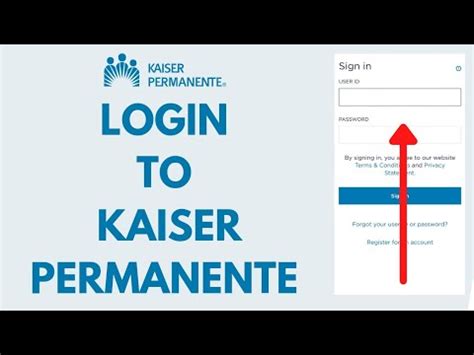
Benefits of Kp.Org Sign In
Before we dive into the sign-in process, let's take a look at the benefits of having a kp.org account. As a member, you can:
- View your medical records and test results
- Refill prescriptions and manage your medication
- Communicate with your doctor through secure messaging
- Schedule appointments and view your schedule
- Access your health insurance information and claims
- Take advantage of online health and wellness tools
Step 1: Create a Kp.Org Account
If you're new to kp.org, the first step is to create an account. To do this, follow these easy steps:
- Go to kp.org and click on "Sign in" in the top right corner
- Click on "Create account" and fill out the registration form
- Enter your name, date of birth, and medical record number (MRN)
- Choose a username and password
- Verify your account through email or phone
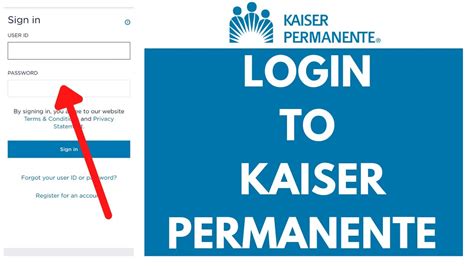
Step 2: Activate Your Kp.Org Account
Once you've created your account, you'll need to activate it. To do this:
- Check your email for a verification email from Kaiser Permanente
- Click on the link in the email to activate your account
- If you didn't receive an email, you can also activate your account by phone
Step 3: Kp.Org Sign In
Now that your account is activated, it's time to sign in. To do this:
- Go to kp.org and click on "Sign in" in the top right corner
- Enter your username and password
- Click on "Sign in" to access your account
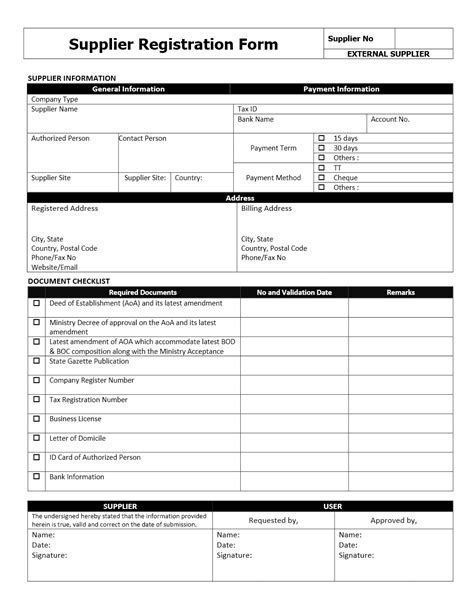
Step 4: Set Up Two-Factor Authentication (Optional)
To add an extra layer of security to your account, you can set up two-factor authentication. To do this:
- Log in to your account and click on "Account settings"
- Click on "Security" and select "Two-factor authentication"
- Follow the prompts to set up two-factor authentication using your phone or email
Step 5: Explore Your Kp.Org Account
Now that you're signed in, it's time to explore your account. Take some time to:
- View your medical records and test results
- Refill prescriptions and manage your medication
- Communicate with your doctor through secure messaging
- Schedule appointments and view your schedule
- Access your health insurance information and claims
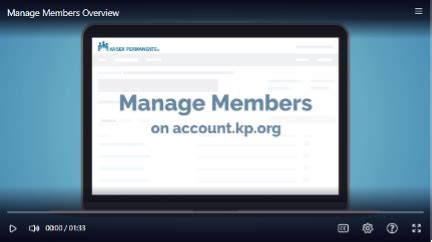
Troubleshooting Common Issues
If you're having trouble signing in to your kp.org account, here are some common issues and solutions:
- Forgotten username or password: Click on "Forgot username or password" on the sign-in page to reset your credentials
- Account locked: Try resetting your password or contacting Kaiser Permanente customer support
- Technical issues: Try clearing your browser cache or contacting Kaiser Permanente technical support
Conclusion
Signing in to your kp.org account is a straightforward process that can be completed in just a few easy steps. By following these steps and troubleshooting common issues, you can access your account and take control of your health care. Remember to always keep your account information secure and up-to-date to ensure a seamless experience.
What is my medical record number (MRN)?
+Your medical record number (MRN) is a unique identifier assigned to you by Kaiser Permanente. You can find your MRN on your Kaiser Permanente ID card or by contacting Kaiser Permanente customer support.
How do I reset my kp.org password?
+To reset your kp.org password, click on "Forgot password" on the sign-in page and follow the prompts to reset your password.
What is two-factor authentication and how do I set it up?
+Two-factor authentication is an additional layer of security that requires you to enter a verification code sent to your phone or email in addition to your password. To set up two-factor authentication, log in to your account and click on "Account settings" > "Security" > "Two-factor authentication" and follow the prompts.

